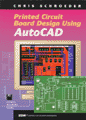
[ Order This Book ]
More Info:
Table of Contents

|
Printed Circuit Board Design Using AutoCAD
Author: Schroeder, Chris
Cover: cover
Pages: 400
List Price: $44.95
Published by Butterworth Heinemann
Date Published: 07/1997
ISBN: 0750698349
 Table of Contents Table of Contents
Preface xv
Chapter 1. Introduction to PCB Design 1
PCB Classifications 1
PCB Manufacturing Considerations 4
Solder Mask over Bare Copper Process 6
Bare Board Electrical Test 14
Historical Overview of PCB Design Techniques 15
Introduction of Computer Aided Design and 16
Manufacturing
Photoplotting of PCB Artwork 17
Numerically Controlled PCB Drilling 18
Evolution of PCB Design Tools 19
Impact of Manufacturing Requirements on 21
PCB Design
Application of AutoCAD for PCB Design 22
Overview of the PCB Design Process Using 23
AutoCAD
Floor Planning Metrics 23
PCB Design Rules 24
Trace Width and Spacing Requirements 28
Board Outline and Component Placement 30
Routing Connections 32
Final Steps in the Design Process and 35
Postprocessing
Conclusion 35
Chapter 2. Schematic Drafting 37
Introduction to Electronic Schematics 37
Reference Designators 37
Part Descriptions 40
Symbols for Electronic Parts 43
Special Schematic Symbols 56
Preferred Schematic Drafting Practices 59
Schematic Flow 59
Signal Naming Conventions 61
Title Block, Revision Block, and Notes 63
Hidden IC Power Pins 65
Schematic Organization and Planning 67
Schematic Drafting Tutorial Exercise 68
Drafting the Schematic 69
Generating the Bill of Materials 71
Importing Bill of Materials Files into 74
Microsoft Excel
Importing Schematic Graphics into 76
Microsoft Word
Guidelines for Drawing Schematics with 76
AutoCAD
Conclusion 77
Chapter 3. Single Sided PCB Design 79
Introduction to the Tutorial Design 79
Structured Design Approach 83
Pad Blocks 86
Part Blocks 89
Starting the Tutorial Exercise 91
Setting Up Layers 92
Drawing the Board Outline 93
Placing Components 94
Trace Routing 96
Introduction to the AutoPADS Utilities 99
Manufacturing Documentation 99
Extracting NC Drill Data 99
Running AutoDRIL to Generate Excellon Data 102
AutoDRIL Conversion Options 102
X and Y Offset Entry 103
CDF Filename Entry 103
AutoDRIL Error Messages 104
AutoDRIL Limitations 104
Examining the Excellon NC Drill Data File 104
Drill Detail Drawing 105
Assembly Drawing 107
Board Artwork 107
AutoCAD Configuration 109
AutoCAD Limitations 110
AutoCAD Binary ADI Plotting Considerations 111
Gerber Output from AutoPADS 111
Aperture Assignments 112
Plotting and Conversion Considerations 112
Generating the Binary ADI Plot Files 113
Silkscreen Artwork 114
Solder Side Artwork 114
Solder Mask Artwork 114
Running AutoPADS to Generate Gerber Data 115
ADI Resolution Setup 115
Binary ADI Plot Filename Entry 116
AutoPADS Error Messages 116
Converting the Plot Files with AutoPADS 116
Sending Files to a Service Bureau 117
Drill Detail Drawing File 118
PCB README.DOC File 118
Compressing Files with PKZIP 120
Conclusion 120
Chapter 4. Double Sided PCB Design 121
Introduction to the Tutorial Design 121
Structured Design Approach 125
Starting the Tutorial Exercise 126
Rules for Lead Spacing, Hole Diameter, 127
and Pad Size
Creating a New Pad Block 129
Creating a New Part Block 134
Setting Up Layers 137
Drawing the Board Outline 138
Placing Components 138
Trace Routing 141
Using the AutoPADS Utilities 144
Manufacturing Documentation 145
Extracting NC Drill Data and Running 145
AutoDRIL
Drill Detail and Assembly Drawings 145
Board Artwork 148
Preparing Files for a Service Bureau 149
Conclusion 151
Chapter 5. Surface Mount PCB Design 153
Introduction to the Tutorial Design 155
Structured Design Approach for SMT 157
SMT Pads 160
SMT Part Blocks 165
Recommended SMT Design Practices 166
Starting the Tutorial Exercise 168
Setting Up Layers 168
Drawing the Board Outline 169
Placing Components 170
Trace Routing 172
Using the AutoPADS Utilities 175
Manufacturing Documentation 176
Extracting NC Drill Data and Running 176
AutoDRIL
Drill Detail and Assembly Drawings 176
Board Artwork 179
Silkscreen Artwork 181
Component and Solder Side Artwork 181
Solder Mask Artwork 182
SMT Solder Paste Artwork 182
Preparing Files for a Service Bureau 183
Conclusion 185
Chapter 6. Importing Gerber Files for 187
Manufacturing Documentation
Obtaining Gerber Data 187
AutoCAD DXB and DXF Format 188
Starting the DXB Tutorial Exercise 189
Using the GBR2DXB Conversion Utility 190
Gerber Format Setup 191
AutoCAD Layer Setup 191
Layer Names by D Code Option 191
Gerber Filename Entry 191
Conversion Process 191
Batch Conversion 192
Stopping the Program 192
Error Messages 192
Common Problems 193
Scale Factor Problems 193
Correcting the Origin for Imported Data 193
Editing Text in Imported Data 193
Accuracy Limitations 193
Completing the DXB Tutorial Exercise 194
Preparing the Drill Detail Drawing from 195
DXB Data
Preparing the Assembly Drawing from DXB 197
Data
Starting the DXF Tutorial Exercise 199
Using the GBR2DXF Conversion Utility 200
Aperture Assignments 201
Creating a New Aperture File 201
Editing an Aperture File 201
Gerber Format Setup 202
Gerber Filename Entry 202
AutoCAD Layer Setup 203
Conversion Options 203
Conversion Process 203
Stopping the Program 203
Error Messages 204
Common Problems 204
Scale Factor Problems 204
Correcting the Origin for Imported Data 205
Editing Text in Imported Data 205
Accuracy Limitations 205
Completing the DXF Tutorial Exercise 205
Preparing the Drill Detail Drawing from 207
DXF Data
Preparing the Assembly Drawing from DXF 209
Data
Conclusion 209
Chapter 7. Importing HPGL Files for 211
Manufacturing Documentation
Obtaining HPGL Data 211
Overview of HPGL Data Format 212
AutoCAD DXB and DXF Format 212
Starting the DXB Tutorial Exercise 213
Using the HPGL2DXB Conversion Utility 214
Linetype Conversion Options 214
HPGL Filename Entry 215
Conversion Process 215
Batch Conversion 215
Stopping the Program 216
Error Messages 216
Common Problems 216
Scale Factor Problems 216
Correcting the Origin for Imported Data 217
Editing Text in Imported Data 217
Accuracy Limitations 217
Completing the DXB Tutorial Exercise 217
Preparing the Drill Detail Drawing from 218
DXB Data
Preparing the Assembly Drawing from DXB 221
Data
Starting the DXF Tutorial Exercise 223
Using the HPGL2DXF Conversion Utility 224
Text Conversion Parameters 224
Linetype Conversion Options 225
HPGL Filename Entry 225
Conversion Process 226
Batch Conversion 226
Stopping the Program 226
Error Messages 227
Common Problems 227
Setting Up AutoCAD Text Styles 227
Scale Factor Problems 227
Correcting the Origin for Imported Data 228
Editing Text in Imported Data 228
Accuracy Limitations 228
Completing the DXF Tutorial Exercise 228
Preparing the Drill Detail Drawing from 230
DXF Data
Preparing the Assembly Drawing from DXF 231
Data
HPGL Data Capture via Plotter Eavesdropping 232
Fabricating the RS-232 Eavesdropping Cable 232
Eavesdropping with PROCOMM PLUS 232
Conclusion 233
Chapter 8. Importing Gerber Artwork Files 235
for Viewing
Obtaining Gerber Data 235
AutoCAD DXF Format 236
Starting the Tutorial Exercise 236
Using the GBR2DXF Conversion Utility 237
Aperture Assignments 238
Creating a New Aperture File 238
Editing an Aperture File 239
Gerber Format Setup 240
Gerber Filename Entry 240
AutoCAD Layer Setup 240
Conversion Options 240
Conversion Process 241
Stopping the Program 241
Error Messages 241
Common Problems 241
Scale Factor Problems 242
Correcting the Origin for Imported Data 242
Editing Text in Imported Data 242
Accuracy Limitations 242
Completing the Tutorial Exercise 243
Viewing Converted Artwork Files in AutoCAD 246
Artwork Display Limitations 248
Measuring Clearances between Artwork 249
Features
Creating Aperture Blocks 250
Conclusion 251
Chapter 9. Importing Excellon Format NC 253
Drill Data
Obtaining Excellon Data 253
AutoCAD DXF Format 254
Starting the Tutorial Exercise 254
Using the CNC2DXF Conversion Utility 255
Excellon Format Setup 256
Excellon Filename Entry 256
Conversion Process 256
Stopping the Program 256
Error Messages 256
Common Problems 257
Scale Factor Problems 257
Correcting the Origin for Imported Data 257
Accuracy Limitations 257
Completing the Tutorial Exercise 258
Importing the Converted NC Drill Data 259
into AutoCAD
Measuring Distances between Features 261
Creating Tool Blocks 261
Conclusion 261
Chapter 10. Converting HPGL to Gerber Format 263
Introduction to the Tutorial 263
Structured Design Approach 264
Pad Blocks 267
Part Blocks 269
Trace Width Considerations 270
Completing the Tutorial Exercise 271
Manufacturing Documentation 271
Board Artwork 271
AutoCAD HPGL Plot Driver Configuration 271
AutoCAD Limitations 272
AutoCAD HPGL Plotting Considerations 272
Gerber Output from HPGL2GBR 273
Aperture Assignments 273
Plotting and Conversion Considerations 274
Generating the HPGL Plot Files 275
Silkscreen Artwork 276
Component Side Artwork 276
Solder Side Artwork 277
Solder Mask Artwork 278
Running HPGL2GBR to Generate Gerber Data 279
X and Y Offset Entry 280
HPGL Plot Filename Entry 280
Conversion Process 280
Stopping the Program 281
Error Messages 281
Common Problems 281
Converting the Plot Files 281
Conclusion 281
Appendix A. Gerber Format 283
Overview 283
Gerber Photoplotter Format 283
Aperture Assignments 285
Image Quality Issues with AutoPADS and 285
HPGL2GBR
Some Helpful Photoplotting Hints 286
Determining the Gerber Format of an Unknown 286
File
Corrupt Gerber Files 287
Appendix B. Excellon Format 289
Overview 289
Excellon NC Drill Data Format 289
Tool Assignments 290
Appendix C. HPGL Format 291
Overview 291
HPGL Command Summary 291
Commands Supported by HPGL2DXB and HPGL2DXF 295
Plot Setup 295
Graphics Entities 295
Text Entities 296
Text Fonts 296
Select Pen Command 296
Linetype Command 297
Commands Supported by HPGL2GBR 297
Plot Setup 298
Graphics Entities 298
Text Entities 298
Problems with Multiple Frames in a Plot File 298
Corrupt HPGL Files 299
Appendix D. Information about the Disk 301
Supplied with the Book
Disk Contents 301
Requirements and Compatibility 301
Shareware List Utility 302
Shareware Data Compression Utilities 302
Schematic Symbol Library 303
PCB Parts Libraries 305
Index 309
|